I’ve learnt a nifty little trick which can save you a lot of time. ;) Here tis. Some of the following images are thumbnails – click them for a larger view.
1. Click on Blogroll (light blue menu) and then Add Link (dark blue menu)
2. You’ll find yourself in the Add Link screen. You can manually add a link by copying and pasting the link, and then putting in the title you would like the link to have. But there is an easier way. Though it may not seem easier, it is once you have it all set up.

3. Just a little way down the Add Link screen, you will see “Add Link Bookmarklet”. This is basically a quick way to add links to your blogroll. You put it into your favourites (Internet Explorer) or bookmarks (Mozilla Firefox and other browsers). When you are at a website and you want to add a link to that website, you simply choose the “link this” favourite/bookmark and it makes the “Add Link” window pop up – already with the link and the title of the website all filled in for you.
So what you need to do is rightclick on Add Link, and then select – “Add to Favorites…” (Internet Explorer) “Bookmark This Link…” (Mozilla Firefox and others)
4. This box will pop up, asking you to choose where you would like to put the bookmark.
5. Me personally, I use a “Bookmarks Toolbar” so that I can have the bookmarks I use regularly accessible by one simple click. So if you do the same, you can put “Link This” in your Bookmarks Toolbar. More info on customising toolbars with firefox can be found here as well as in the help section within your browser.
You can also do the same thing with Internet Explorer – here are the instructions for IE7 – and by the way, if you are using anything less than Internet Explorer 7, you should upgrade. Most websites do not look as they should in Internet Explorer 6 and below. For more info on that see this thread on the Aussie Bloggers Forum.
What this all means is, when I want to add a link, I simply click on link this in my toolbar.
6. When you click on link this, you will see a new window pop up, and it will contain the link and the title of the website. Sometimes you may not want to use the full title, so you can edit that before you click on Add Link. If you are using categories within your blogroll, you can also choose what category you would like the link to be placed in.
I Don’t Have A Bookmarks Toolbar?
In case you don’t see your bookmarks toolbar – you may need to change a setting in your browser. For those using Internet Explorer – click on View –> Toolbars –> then make sure that there is a tick next to links.
To see your bookmarks toolbar in Mozilla Firefox, click on View–> Toolbars –> and make sure there is a tick next to bookmarks toolbar – if not then select bookmarks toolbar with your mouse and the toolbar will appear on your browser screen.
Questions? Comments?
I’ll try to answer any questions you may have – leave a comment with your question!
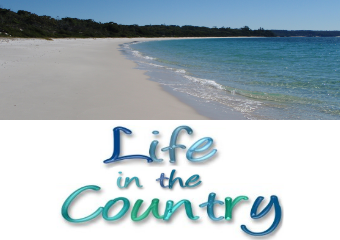
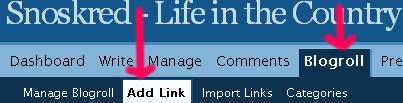
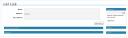
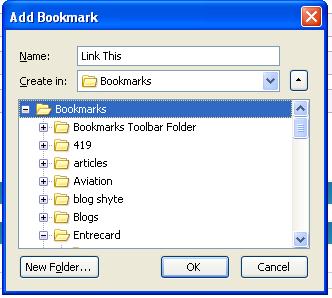

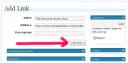
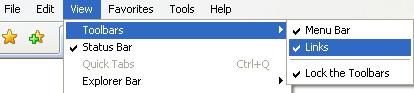
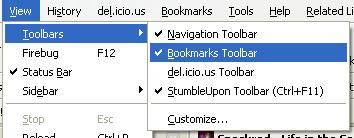
Brilliant – it worked! At first it didn’t seem to, and then I realized the ‘Add Link’ boxes were popping up behind the browser.