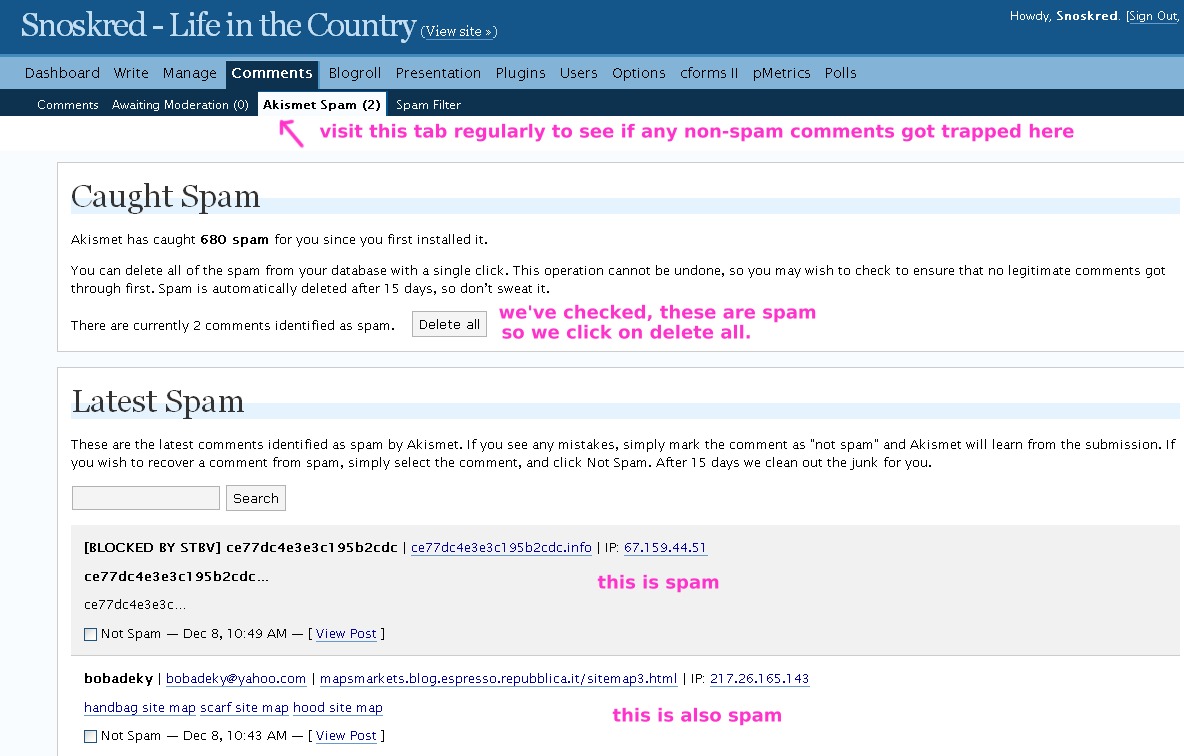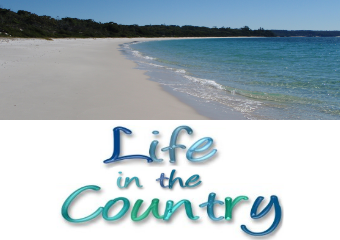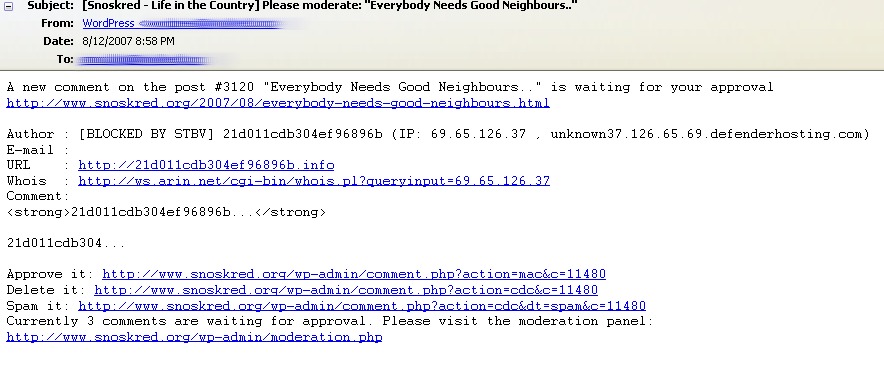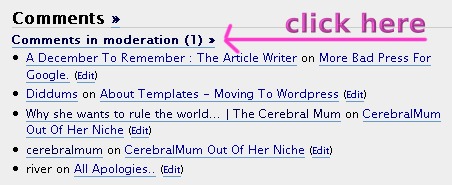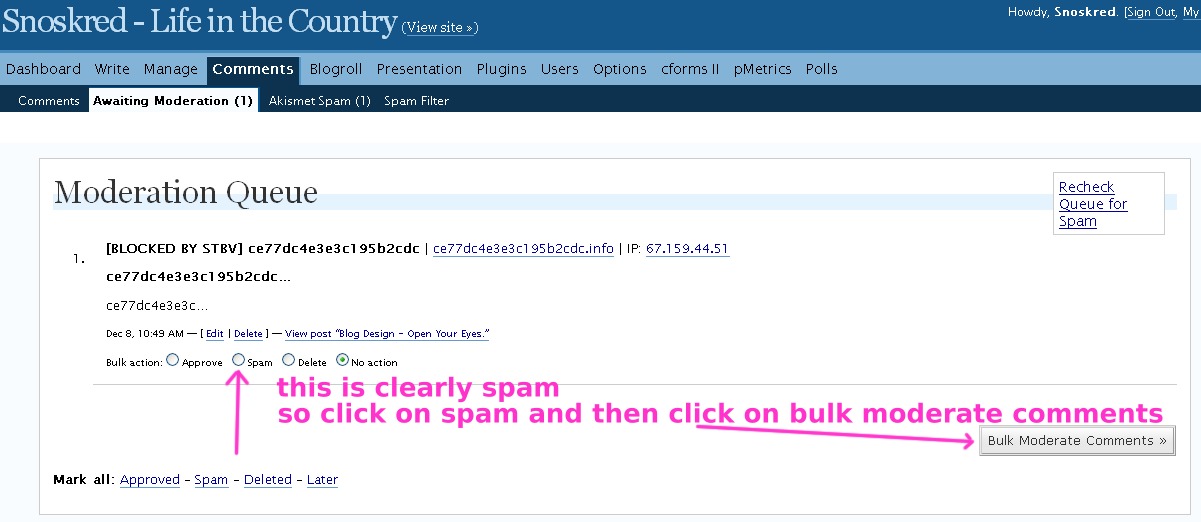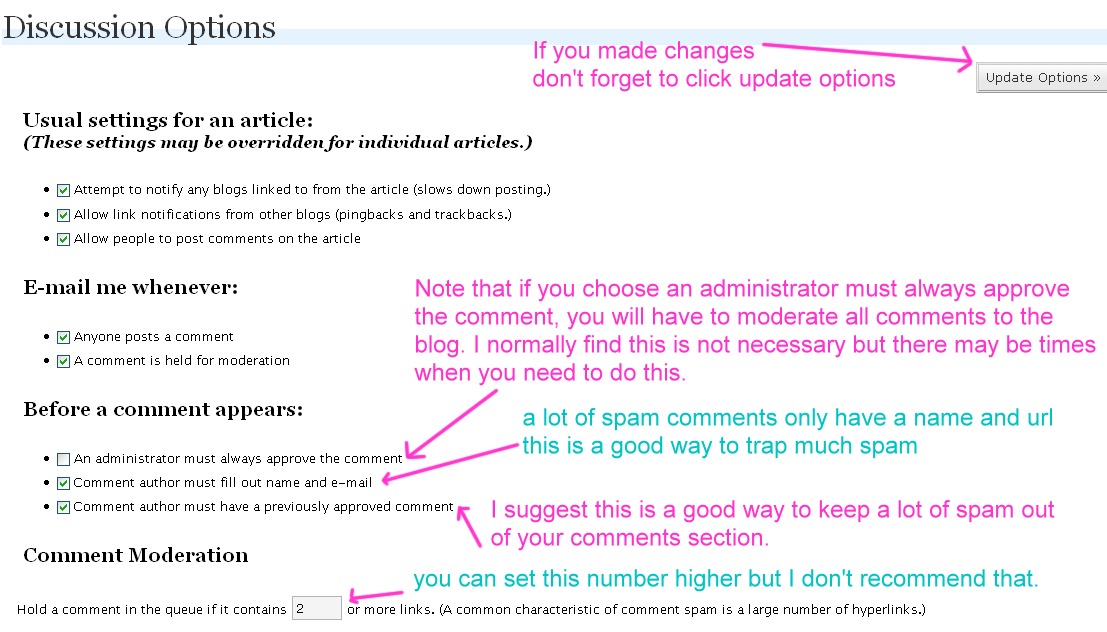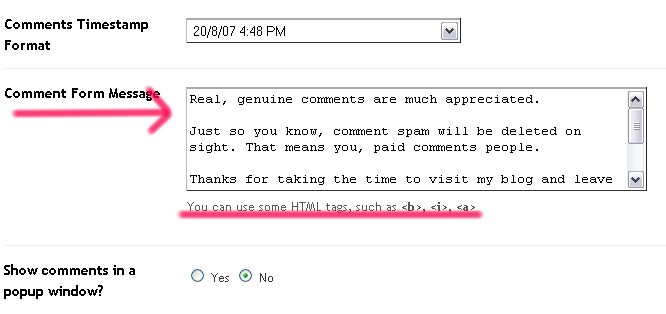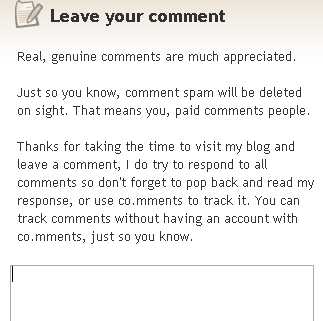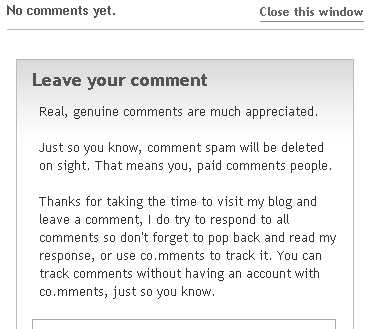You may have noticed that I put a page up with the list of plugins I use here on the blog.
Advanced TinyMCE Editor
Basically this plugin gives you much greater ability to change the look of your posts than you usually have in WordPress. It contains everything but the kitchen sink – from advanced color picker to add custom characters to tables. The best part is that it is fully customisable – you can remove any of the buttons for things you don’t use regularly. I love it!
Akismet
Akismet is the most well known of the anti-spam plugins available with WordPress. Basically it checks comments to see if they are spam. It takes information from other bloggers using the plugin as well, so spammers are pretty much screwed.
Unfortunately that means it can sometimes get it badly wrong – some bloggers who comment a lot around the place tend to end up in Akismet. That includes me – I’ve had to drag my own comments out of there from time to time. This is not surprising, because not all bloggers are as intelligent as you and I are, and they don’t take the time to visit someone’s blog and see if they are a real person who just comments a lot before marking their comment as spam.
And of course, let us not mention those bloggers who put people in Akismet just because they don’t like what they said in their comment, or they have a personal grudge against that blogger. Oh, we just did. Oops.
Akismet requires a bit of work from me as a blogger, I need to keep a close eye on it to make certain it is not putting legitimate comments into spam. However it does catch a lot of spam too, so it is worth using.
All in One SEO Pack
This plugin helps you when it comes to search engines. I can’t quite explain how but the guys over at the home of the plugin do a better job so visit the site and read about how it works. I like it but sometimes I’m too lazy to write the things myself so that is where the auto generate comes in handy.
cforms II – Contact Forms 2
This is a really important plugin and I highly recommend it. This does everything necessary to allow me to have the contact me page and for the messages sent using that page to get to me. You even have choices with how it looks. Pure brilliance.
Different Posts Per Page
This plugin allows you to set the amount of posts seen on different pages. Oddly enough exactly as the name of the plugin suggests! Go figure. ;) But it works a treat and it is much better than having everything on your blog at the same amount of posts you want on your front page. I have 4 posts on the front page, and something like 25 on all other pages now.
FeedBurner FeedSmith
This plugin basically works like a funnel forcing all options of reading your feeds into feedburner. That’s pretty important. I don’t have the technical terms to explain precisely why. It just is.
Google XML Sitemaps
This plugin is not just for Google – it creates a sitemap which Ask.com, Google, Live Search and YAHOO can all understand and access and it notifies those search engines when your site is updated.
Lucia’sLinkLove
Ah Lucia, how do I love thee? Let me count the ways.. The trouble with being a do follow blog is that some spammy bloggers and spammers in general will drop by and leave a comment just to get a link back to themselves. They might say intelligent sounding things, leave long comments, or they might be lazy and just say “Great Site”. Yeah right. Tell me something I don’t already know! ;)
However if you use Lucia’s Linky Love, you can set the number of times someone has to comment before their link is made do follow. You can choose anything from 3-10 times. It is a great way of rewarding your regular commentors for leaving comments yet at the same time not giving links to spammers or lazy people just trying to build links to their site.
Maintenance Mode
This plugin allows you to put WordPress into maintenence mode if you need to take your site offline in order to update – and it allows you to put a page up to let people know how long the site will be down for. That page can be customized to suit yourself, also.
Very handy, especially if you have a test blog – nobody else can get in there at all, you can have a page that says “This is a test blog, visit the real blog at blahdeblah” yet you can login and work on the test blog.
pMetrics
pMetrics is a stats tracker. They give you a free 30 day trial of their full version tracker. I tried it out and liked it so much I signed up for a year at $19.95. The design of the tracking site is pure heaven on the eyes – it is the best looking tracker I’ve ever seen. Plus, the tracker works ok too! Though no tracker gives you 100% accurate results, this one is reasonably accurate. It has some great options like “spy” where you can see live tracking results from your blog.
Similar Posts
This plugin displays a list of similar posts to the post being read. It can be a great way for people to find more information on that topic – and an excellent way to draw people to other pages within your site. You can set the number of posts to show, as well.
Simple Trackback Validation
I’m borrowing the description of this one from the plugin page in my WordPress because it puts what it does better than I can – Eliminates spam trackbacks by (1) checking if the IP address of the trackback sender is equal to the IP address of the webserver the trackback URL is referring to and (2) by retrieving the web page located at the URL used in the trackback and checking if the page contains a link to your blog.
Sociable – AntiSocial Version
I’m using a hacked version of this plugin created by the great Andy Beard himself called “AntiSocial”. It includes no follow on all the links (to save your link juice for things other than social bookmarking sites) and it also has a few different options within it – for Sphinn and StumbleUpon which are two of my most used social bookmarking sites.
Subscribe To Comments
Enables your commentors to subscribe to comments – this is a wonderful thing. It means often discussions continue on longer than they would without it. And sometimes you will find months later someone will comment on a post and generate a whole new discussion. Brilliant!
TanTanNoodles Simple Spam Filter
I am seriously crazy about this plugin but The Other Half has modified it slightly so that it works better. The original version looks for certain patterns which are present in a lot of spam emails and it also allows you to put in words often used by spammers to make sure those words don’t get past the plugin again.
The spammers are always changing their methods in order to get their spam past filters like this. I noticed they were using a lot of different mis-spellings for common drugs but the actual URL to their site was always spelt correctly. The plugin did not seem to check URL’s for the often used words. So the other half modified the plugin so that words put in will be rejected whether they are in the comment itself or the URL entered by the spam bot. This means all the drug spam is automatically rejected now. I’ll have to get the other half to write a post on how to modify it sometime.
Between moving to WordPress on October the 9th and writing this on the 20th of November, TanTan has blocked 3631 spam comments. Because it blocks them before WordPress has to deal with them, this has saved a lot of load on my blog. Joe Tan explains a bit more about saving CPU cycles and load on the home page of this plugin, seen below. (the modified version is what you would get on your blog if you hosted with us, it is fantastic)
Where did they go from here?
This shows you where other readers went from the blog post you’re currently reading. At the bottom of any page on my blog below the comment box you will see “Readers who viewed this page also viewed” and then a list of any other pages they may have viewed.
WordPress.com Stats
Another stats tracker. You need an API key from WordPress.com in order to use this one. You can access it from within your WordPress Dashboard, which is very handy. Not that I check my stats anywhere near as often as I used to but I will generally land in there once a day because the stats give you a quick overview of referrers, top posts viewed, search engine terms and outgoing clicks for both today and yesterday. So it’s an easy way to see what is going on with my site at a glance.
wp-cache
Ok so I’m not the most technical of people. Better you read the site of the person who wrote it rather than listen to some garbled explanation from me. But simply put, it caches your blog to make your site faster. It can be really handy for me sometimes when I get a big amount of incoming traffic at once which does happen from time to time.
WP-Polls & WP-Polls Widget
Yay for polls. Basically it allows you to have polls but there’s a lot of functionality within this plugin. It does a lot of stuff related to polls. :)
WP AJAX Edit Comments
Found at one of my all time favourite blogs, the Reader Appreciation Project, this plugin enables your commentors to edit their comments after posting them. I find this to be much better than the “preview comments” type plugins. My commentors have used this option 37 times so far!
Youtube Brackets
Makes it a lot easier for you to embed you tube videos. ;) Read the site below for more info on that.