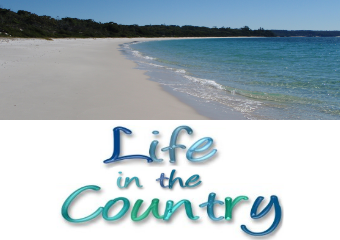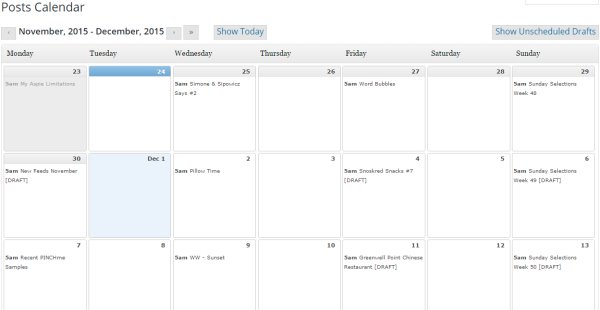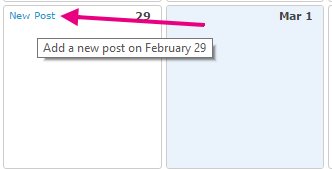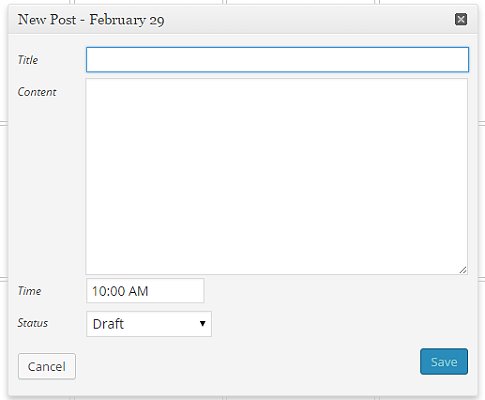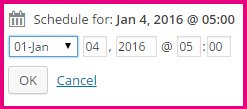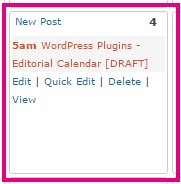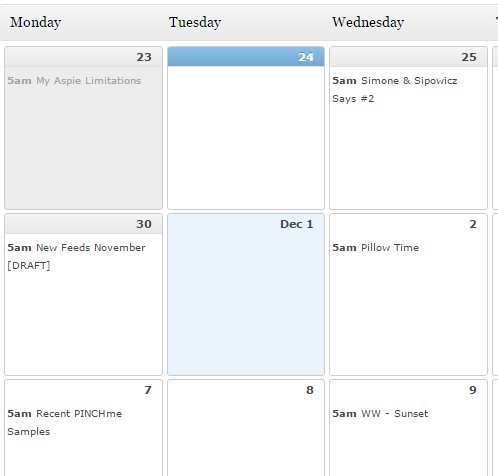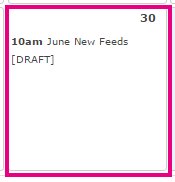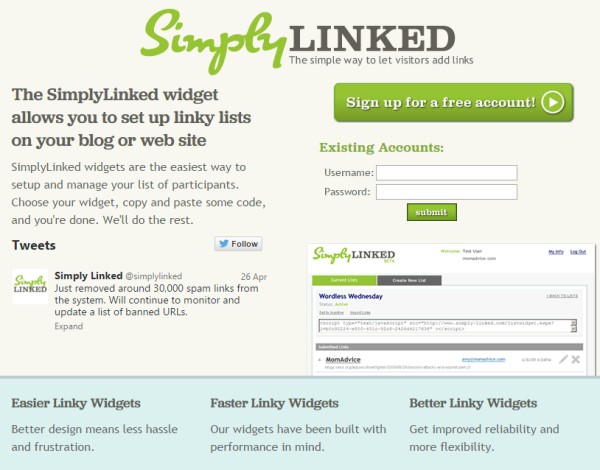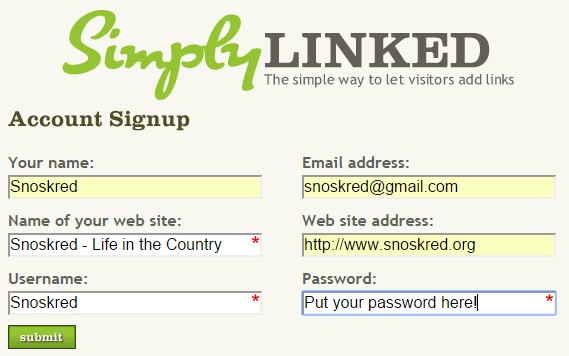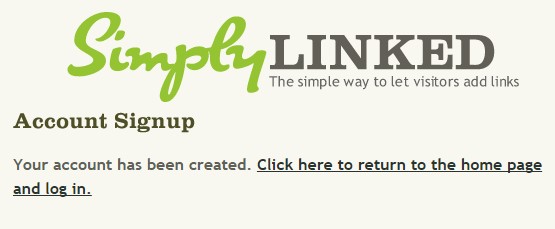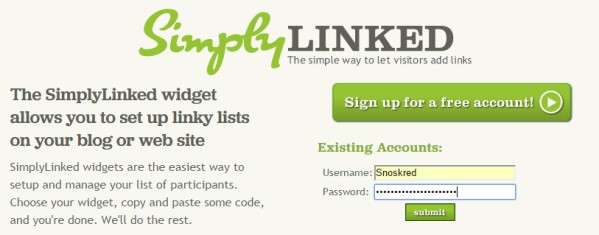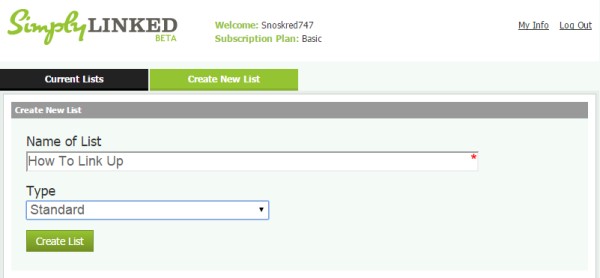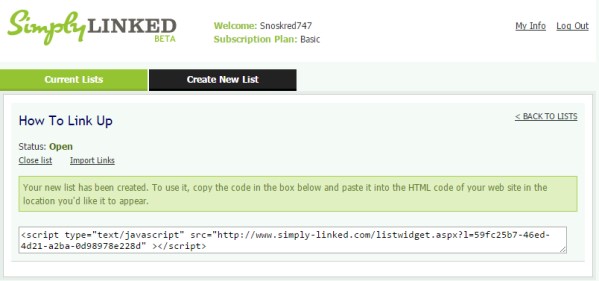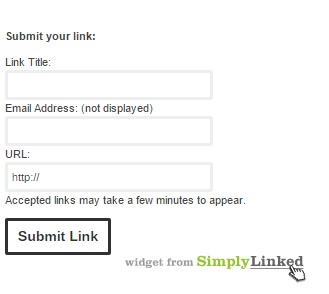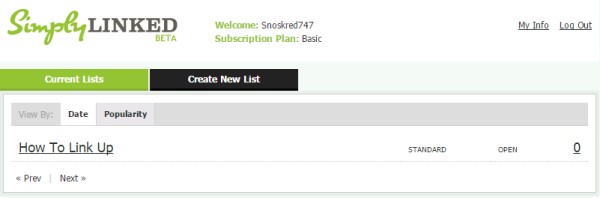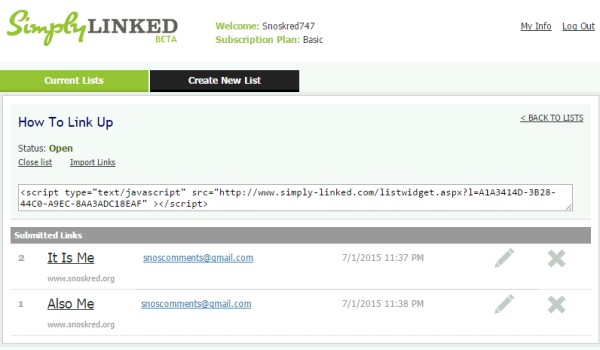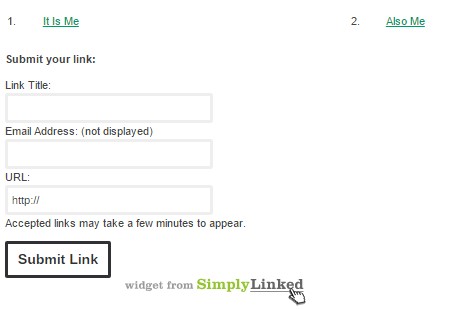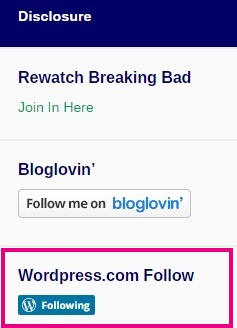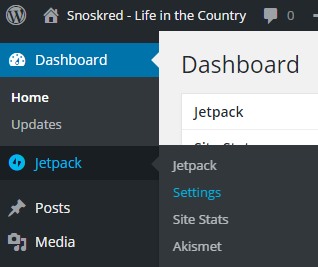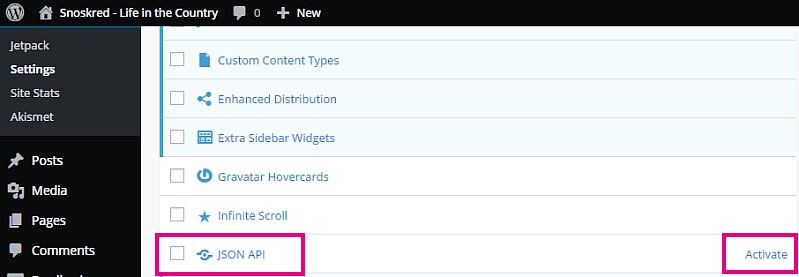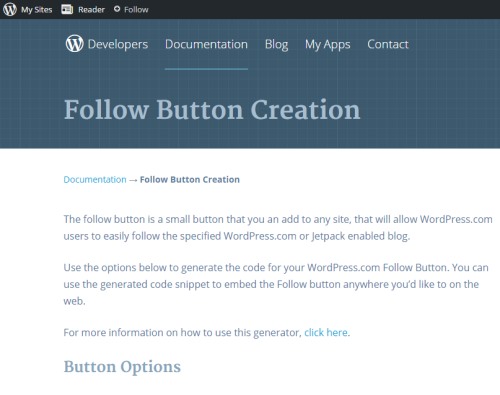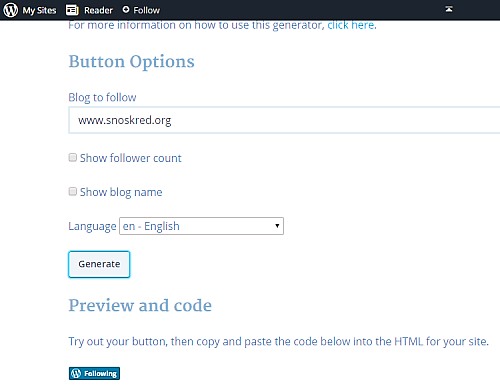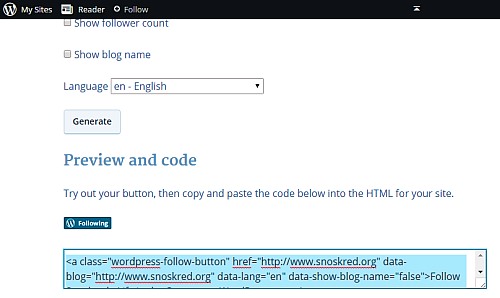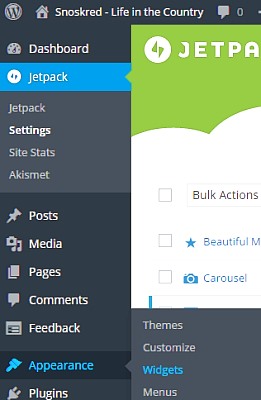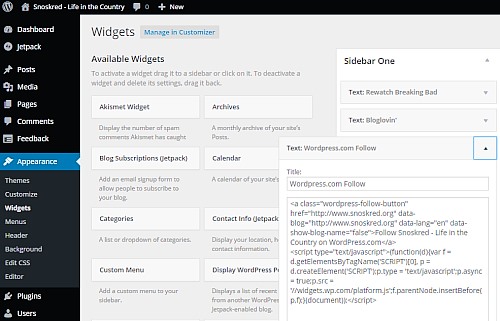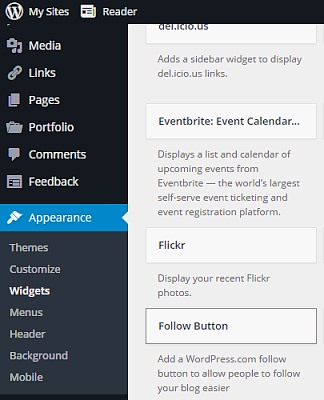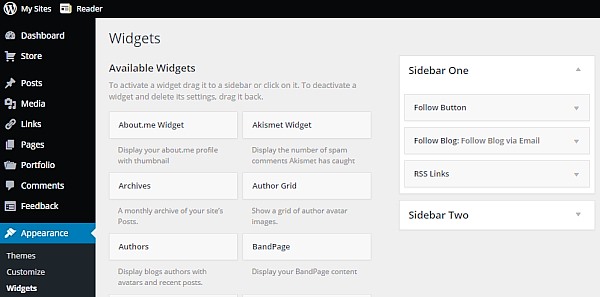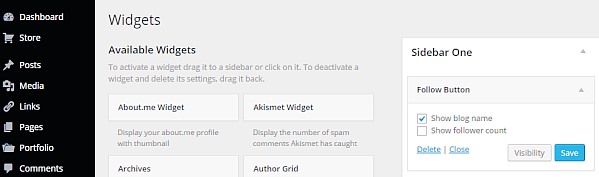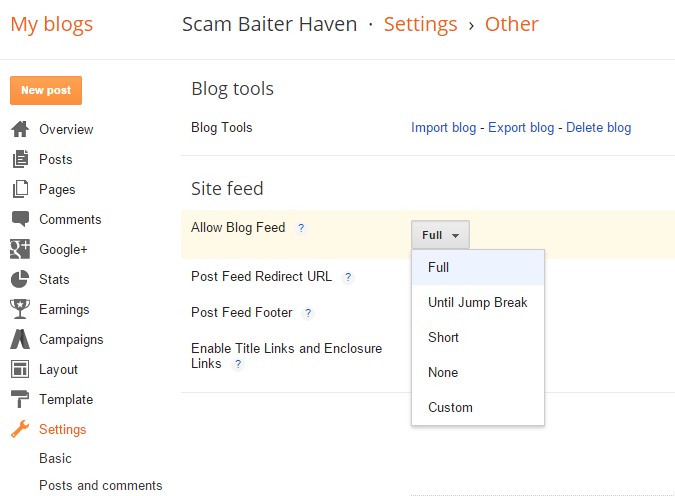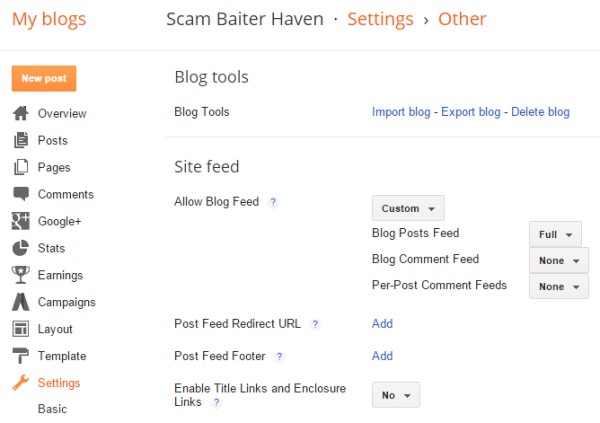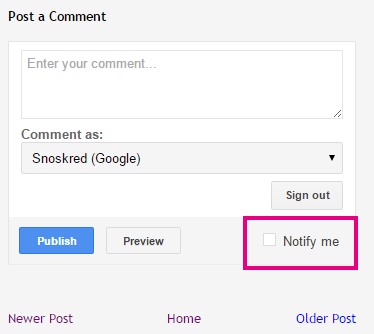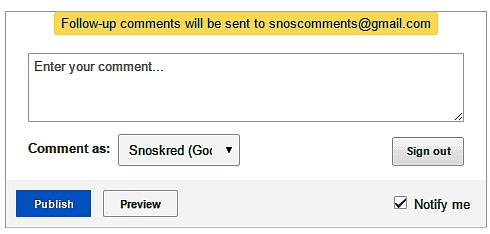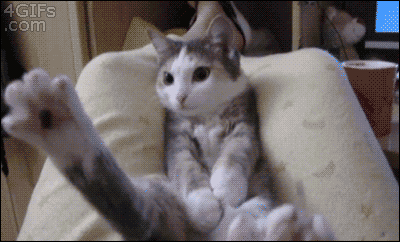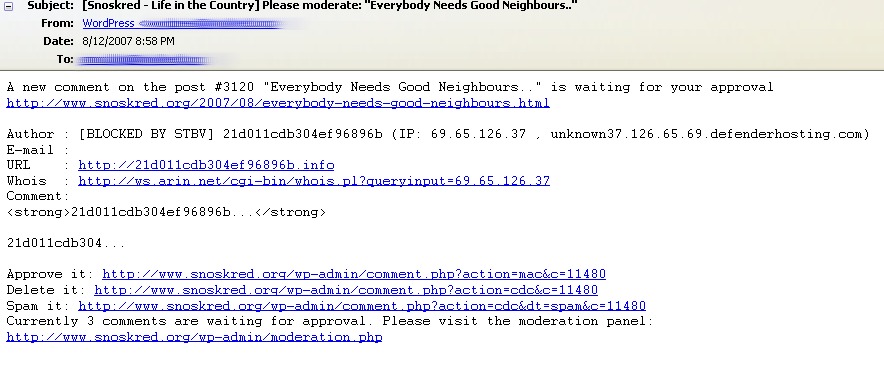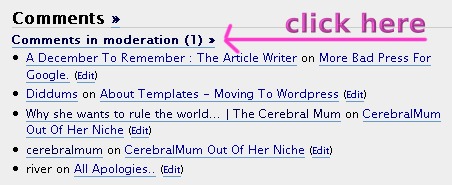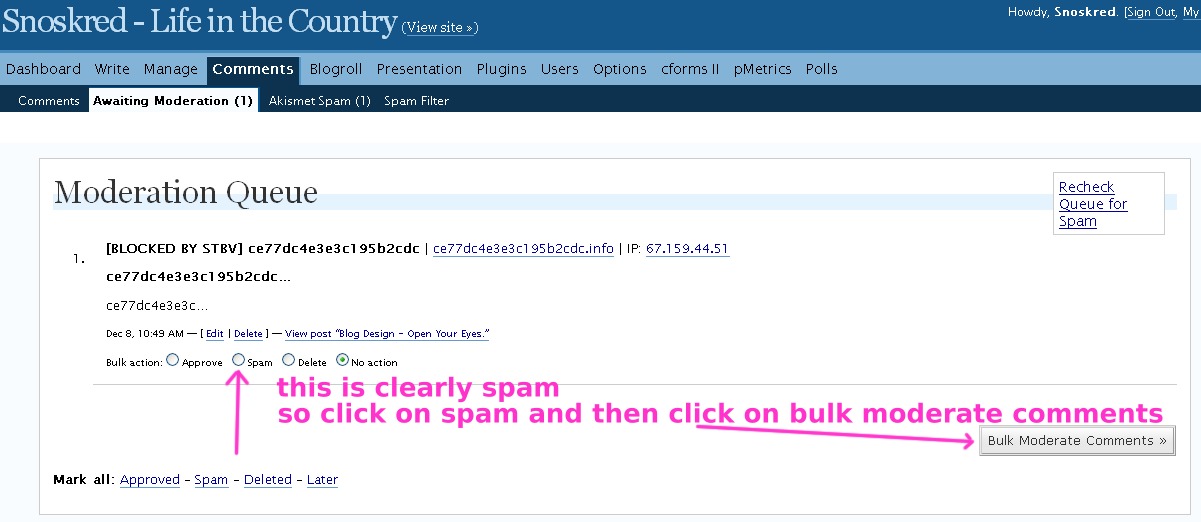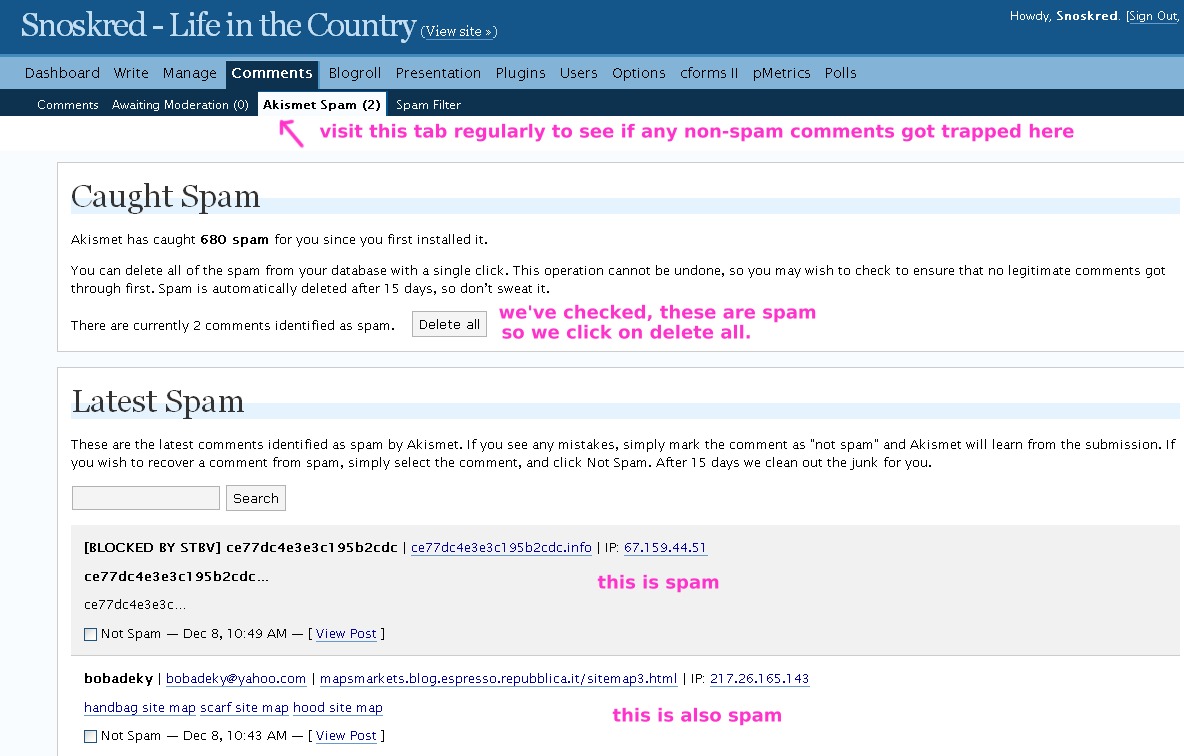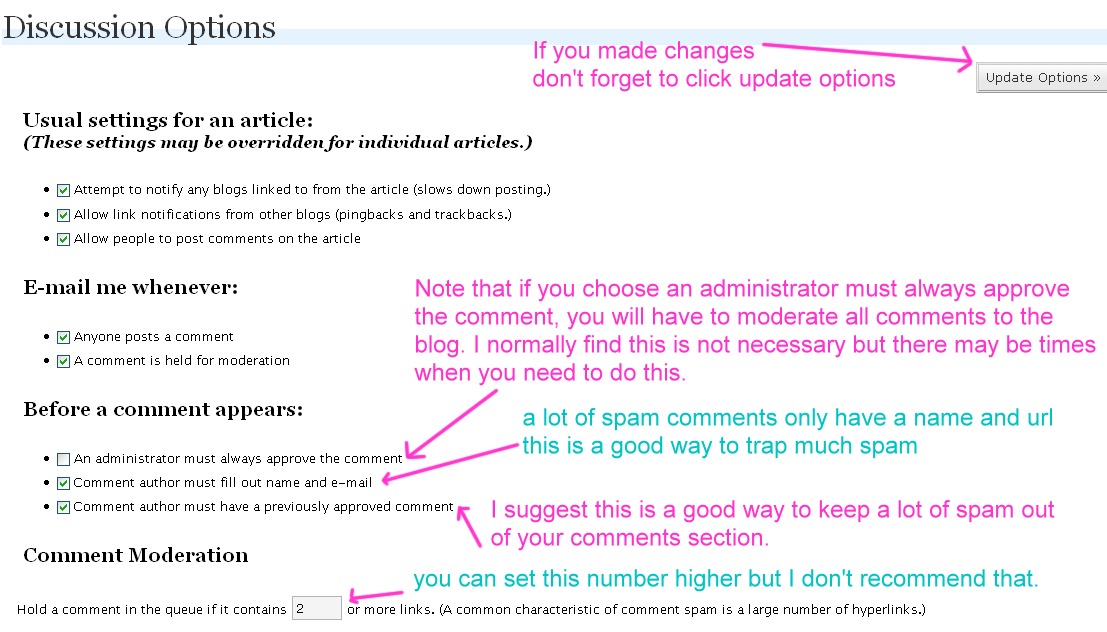With a new blog, I like to test-drive it for 6 months before I declare the blog a keeper and add it to my blogroll. Once a month, I go through the process for blogs added to my feed reader 6 months beforehand – I visit each blog individually and revisit the posts over the past 6 months and then I decide – keep reading, or unsubscribe?
Here are some reasons that have helped me make this decision in recent months.
1. Blogs With A Partial Feed
I read a lot of blogs and 85% of them give me a full feed. When a blogger chooses to provide a partial feed, subscribers only see the title and the first 10-50 words of the post. I do not know why anyone would do this – to me it is like cutting off ones blogging nose in order to try and get traffic to their blog.
Bloggers work hard on their content – it is unwise to make their blog readers jump through hoops to read it. SRSLY, think again. Please, provide a full feed.
This is the number one reason I will unsubscribe from a blog. When I subscribe to a new blog and find it is a partial feed, I will still give it the 6 month trial but I already have a feeling what the outcome is most likely going to be. Sometimes people surprise me and end up in my favourites folder instead.
So if you are reading this, bloggers, do you know what kind of blog feed you provide? If not, best you subscribe to your own blog and find out. :)
2. They Never Commented On My Blog
So, I added a blogger to my feed reader, and I really liked their posts, so much so that I became a regular commentator over at their place, leaving a comment on 3-4 posts each week. After a while though, I noticed things were only going one way – theirs. They never once left a comment on my blog.
I don’t know if it was because they couldn’t be bothered clicking through, or whether they did not like my blog – either way, I’m not into one way only relationships. One tiny comment in return for my multitude of comments was all it would have taken to keep me as a reader, and they had a whole six months to do that in!
If I have only left one or two comments in the space of 6 months, then this is not a reason I take into consideration at all. Just in case you were wondering. :)
3. Too Many Photos All The Time
I don’t mind the occasional post with 10 or more images but when every single post is just pictures with a few lines of text, that can be a deal breaker. Especially if the blogger has not re-sized them – large images can take a long time to load, so I’ll get all the text without any images at all and then when I’ve moved on to the next post in that folder, *that* post will keep loading images and bumping what I am trying to read downwards. Annoying!
Please, bloggers, check the size of images before you post them. If you are pulling them right off your camera into your blog then chances are, your readers are getting way too many megapixels as a surprise. Use something like Fast Image Resizer to quickly and easily resize your images.
Not everyone is on a fast internet connection, so it is worth keeping your file size and your readers in mind. :)
4. Too Many GIFS All The Time
Bloggers, if you have more than one GIF in your post, chances are, you are annoying your readers. What is a GIF? It is like an animated image. Here is a GIF.
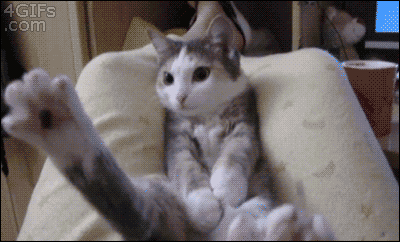
Gifs are all well and good when used sparingly and occasionally, but use too many and they slow right down and do not work as intended. Your funny GIF is not so funny in extra slow motion. It is also not so funny if it comes from a TV show and I have never seen the show it originated from.
I personally limit GIF images to one per post and very rarely at that. :) Of course, it is their blog and a blogger is welcome to post 20 gifs on one post if they want to – that isn’t something I’ll likely enjoy long term, unless their content is incredible.
5. A Lack Of Good Manners
It is fine to disagree with your blog readers politely. It is another thing to belittle, besmirch, or attack a commentator who disagrees with a post. My preference is to treat people who take the time to comment on your blog decently even when they disagree with you, otherwise you risk losing not just the commentator but readers who see the exchange, as well.
Even worse – on occasion I have seen bloggers totally misinterpret a comment someone left and then attack them for having left it!
One the positive side – I have sometimes found bloggers via their excellent manners and wonderful, thoughtful comments in the comments sections of other blogs.

6. Deleted!
A blogger wrote a post people strongly disagreed with – when people disagreed – politely, mind you – with that blogger in the comments, they DELETED the whole post. Whoa! That is so not cool with me. If you write something, stand by it, even if the comments you receive oppose what you wrote.
Be open to the fact that maybe not everyone agrees. Be open minded enough to allow blog commentators to express their opinions. If people have taken the time to thoughtfully disagree with a blogger via a comment, it is NEVER COOL to delete the post in my opinion, and it will make me hit unsubscribe.
7. Deleting Recent Posts –
I had bookmarked several recent posts intending to link to them on my blog at a future time and when I went back to grab the title and link the post, those posts were gone. And these were not deeply personal subjects – these were recipes that the blogger had cooked and provided excellent photos for, or posts where they had travelled and done a lot of interesting commentary and photos. I’m not sure why these bloggers felt these posts had to be deleted but I was disappointed enough to hit unsubscribe.
It is totally normal for a blogger to go back in time and check to see that their blog content from years ago is still relevant and the links and videos still work, and if not and they can’t find new links or videos, it is normal – and good for your blog – to delete those old posts. But to me deleting recent posts feels slightly unusual and somewhat odd to delete stuff they recently wrote.
Maybe this happens all the time and I just don’t notice it, because I’m not trying to link to the deleted post months later. :)
8. I Left A Comment –
Which the blogger did not choose to publish, but they then used my comment to create their next blog post. There is absolutely nothing wrong with spring-boarding a post out of a comment someone left on your blog. If a blogger is going to do that, they could at least have the decency and good manners to publish the comment, reply to it and say something like “I have been thinking about writing a post on that subject for a while, and your comment has inspired me to write it. Look out for my upcoming post on this topic!”
Whenever I write a post here which was inspired by something I saw elsewhere or a comment someone left, I make sure to mention that and if that person has a blog or a specific blog post of theirs inspired me, I link to that in the post. That is just good manners, in my opinion.
9. They Spelled My Name Incorrectly!!
This one is a very specific example. I emailed a blogger once, they replied and spelled my name Snoksred. Oops, I thought! I am super careful not to accidentally spell peoples names wrong – I will copy and paste if there is any doubt at all. But I forgave it, because perhaps it was a mistake..
But I emailed that same blogger a second time, they replied, and spelled my name Snoksred *again* – and that was the moment I looked for that blog in my feedreader, and hit unsubscribe. Once is a mistake, twice is carelessness and to be honest, a little bit offensive. Especially when my sender name is Snoskred, so when they hit reply my name is right there in the body of the email.
10. They Became Brainwashed
They had a wonderful and very interesting blog. But then they got involved with some kind of multi-level marketing company, or perhaps a brand of skincare, or cleaning products, or something they wanted to sell to the world. And now every post they write is All About That Fascinating To Them But Very Boring To Me obsession. I wouldn’t have minded if they had posted about it once a week and still kept the regular amazing content. However that content went AWOL, and now I’ve gone AWOL too.
14 Reasons
I also have an older post on this subject – 14 Reasons Readers Unsubscribe From Your Blog.
Over To You –
Are there reasons you unsubscribe from blogs that I have not listed in my two articles? If yes, leave it in the comments.. :)