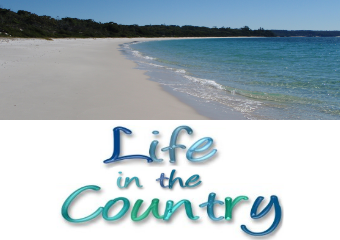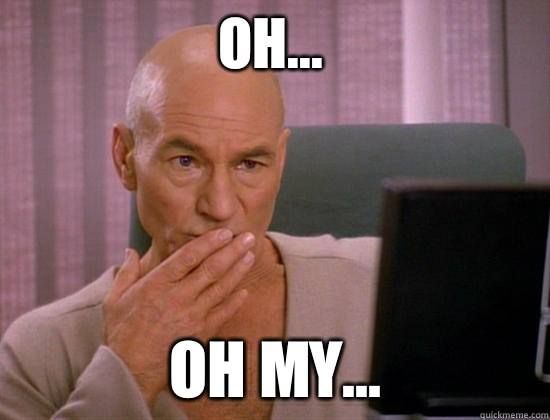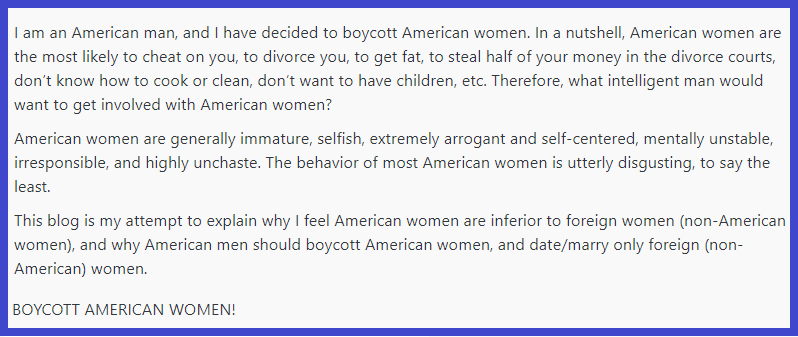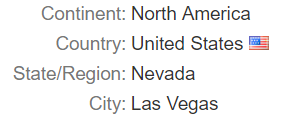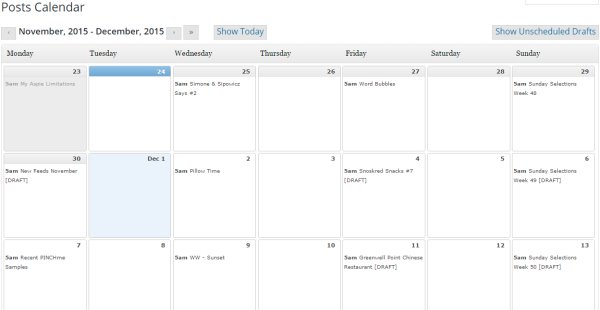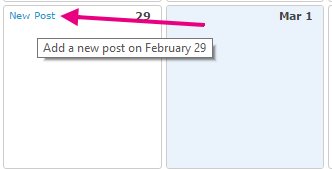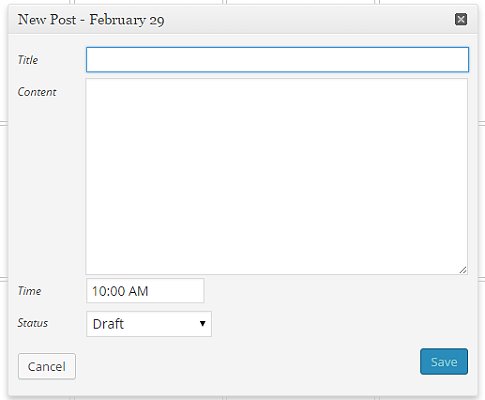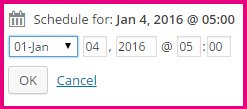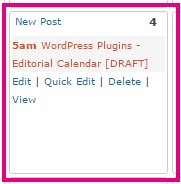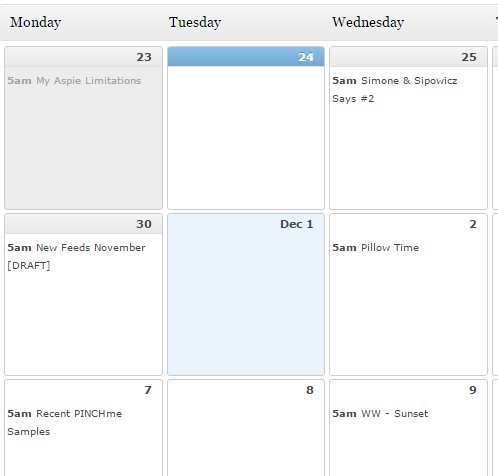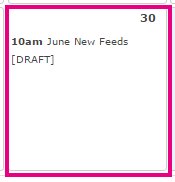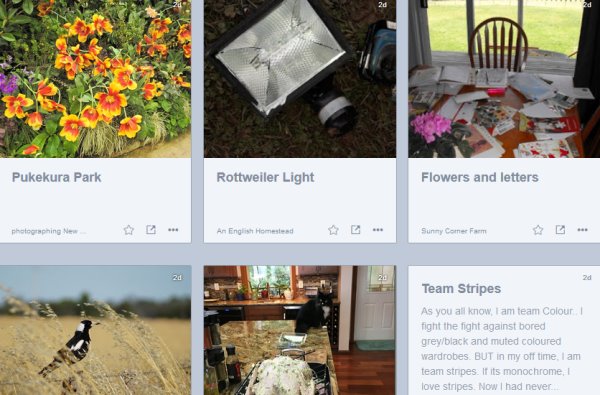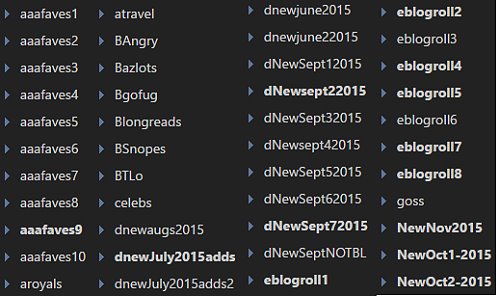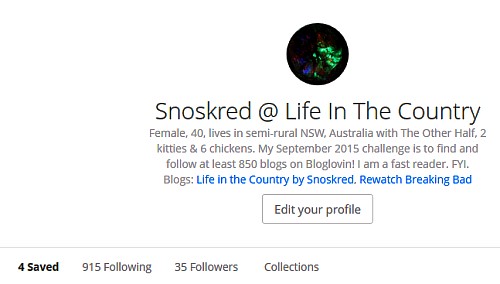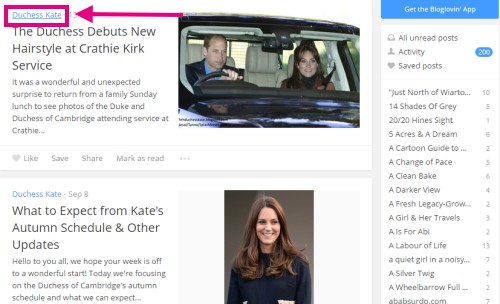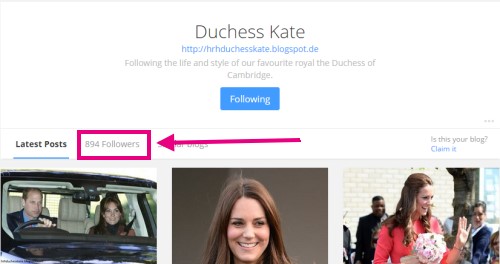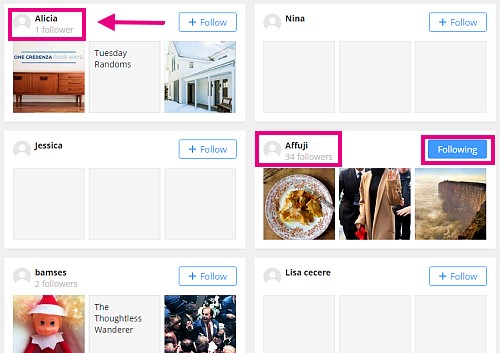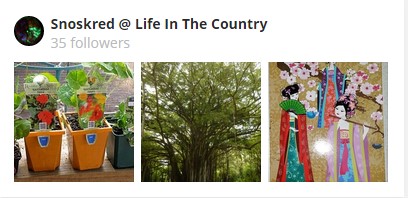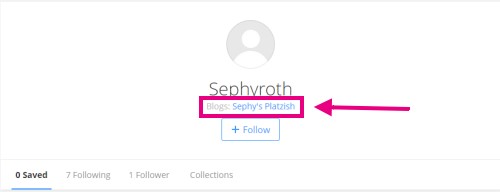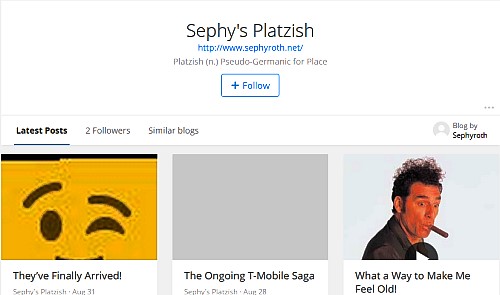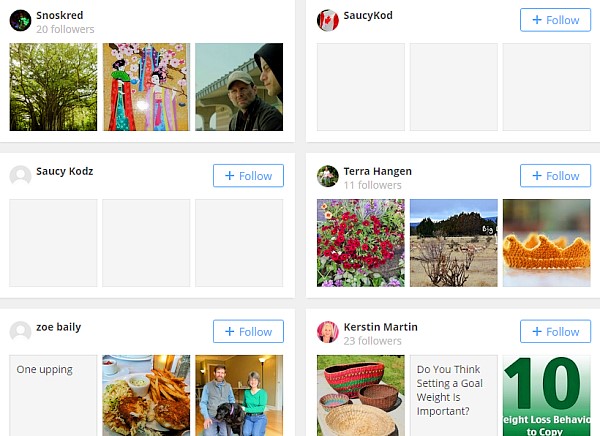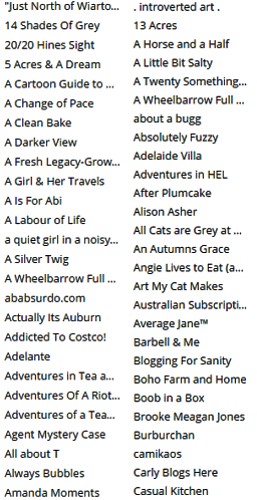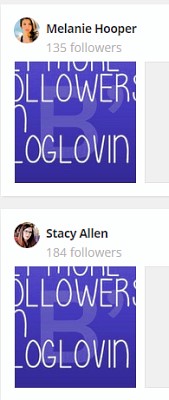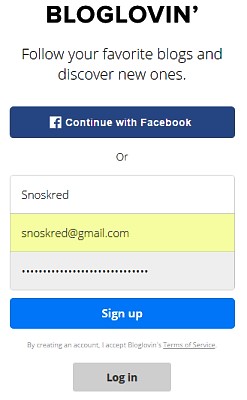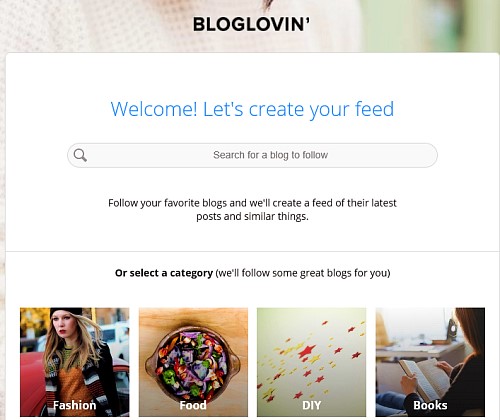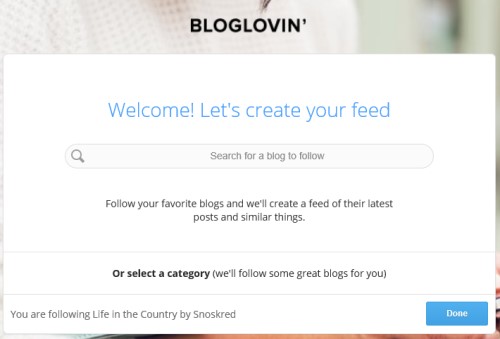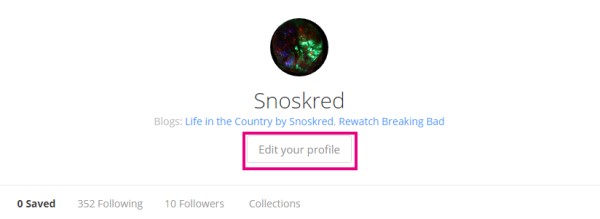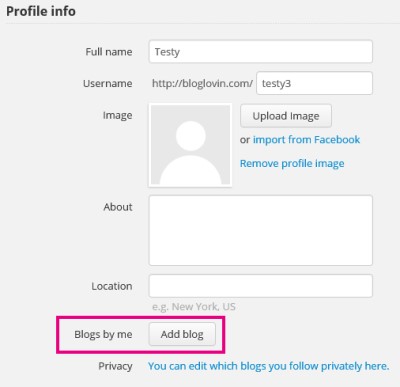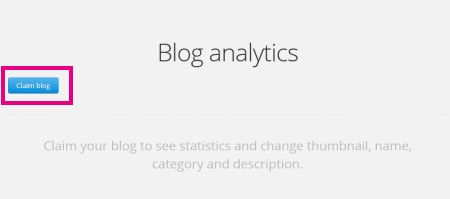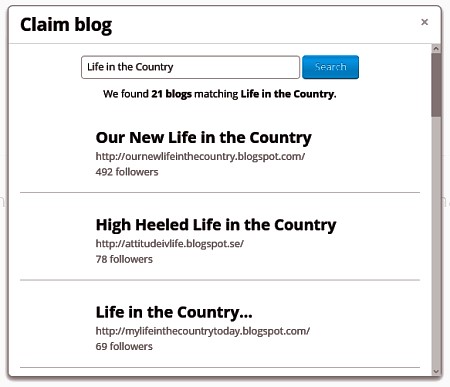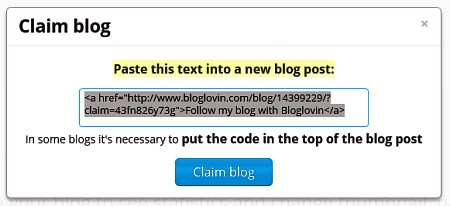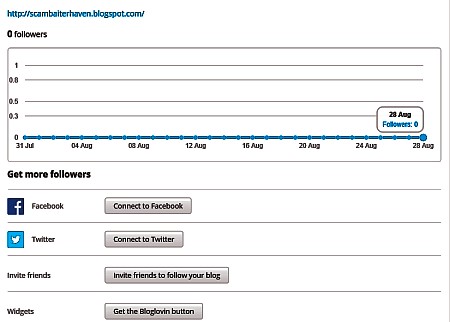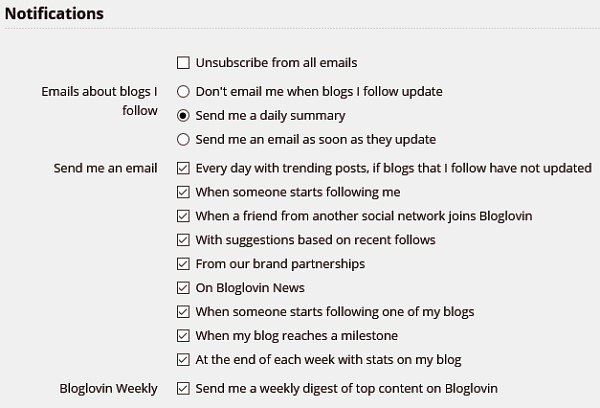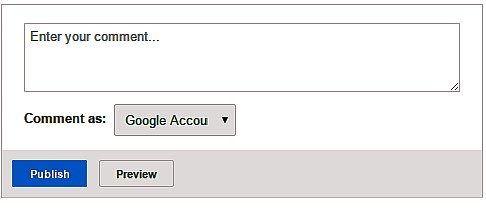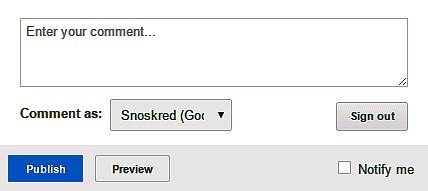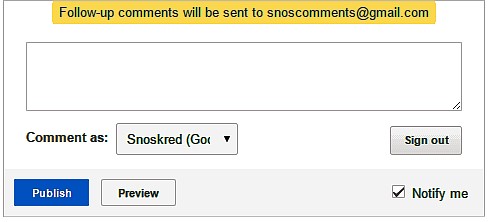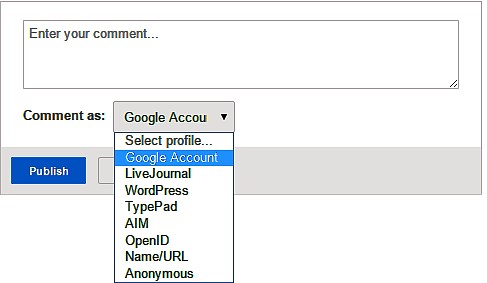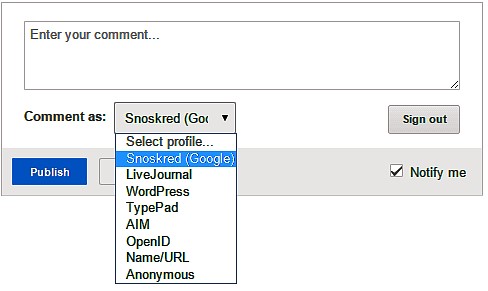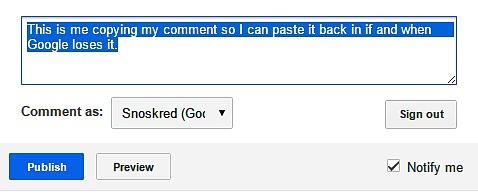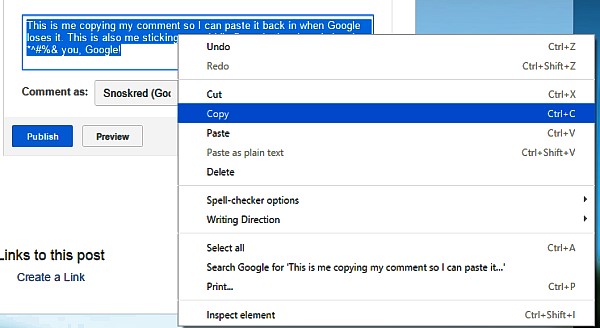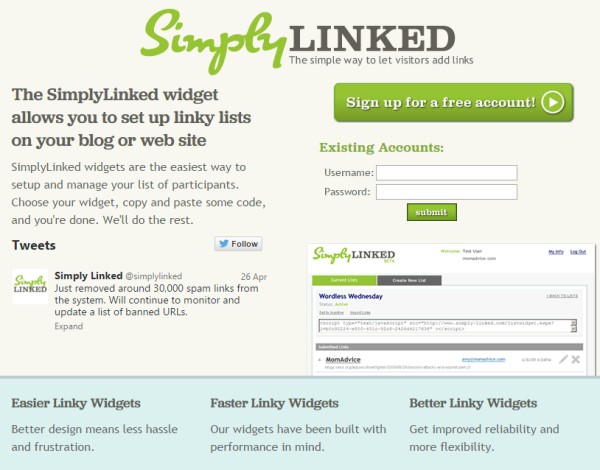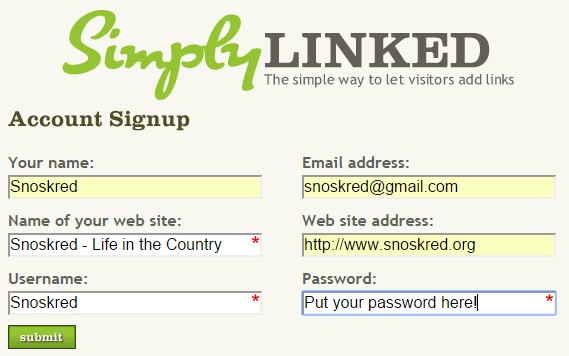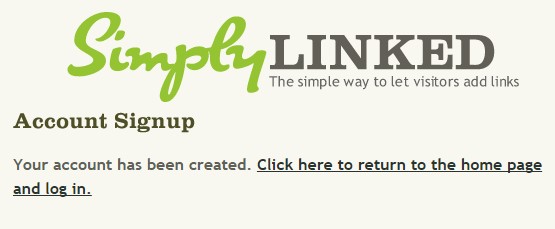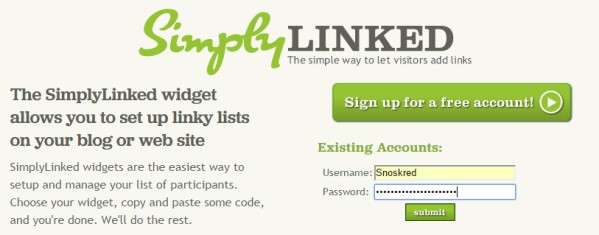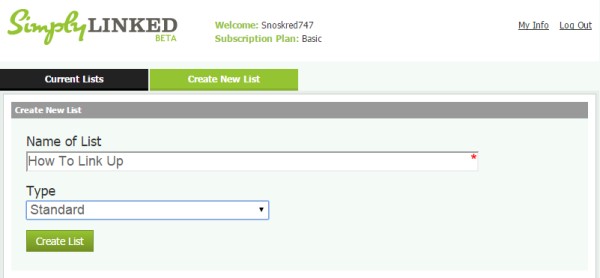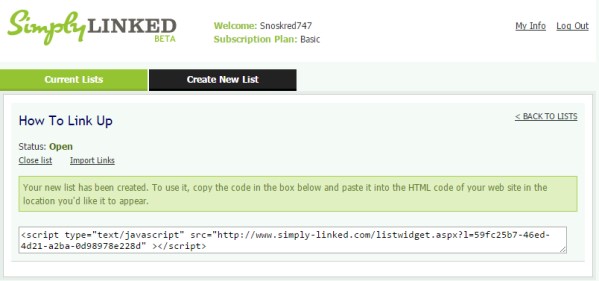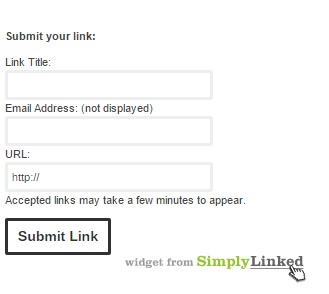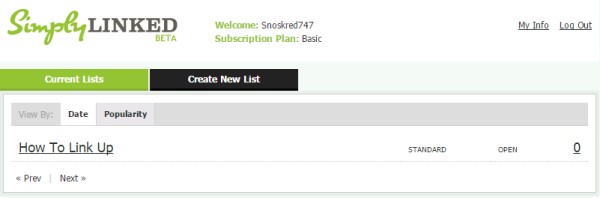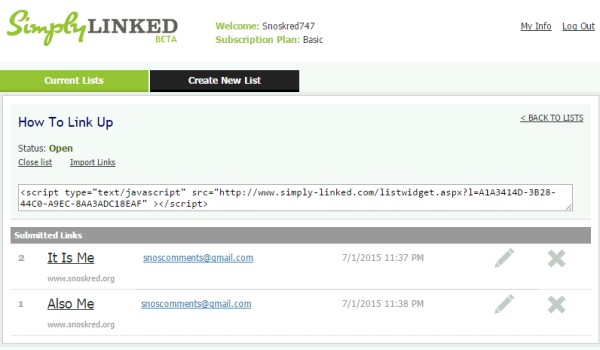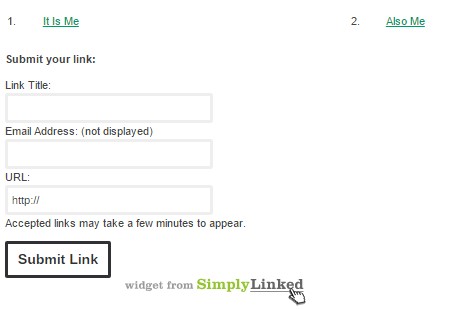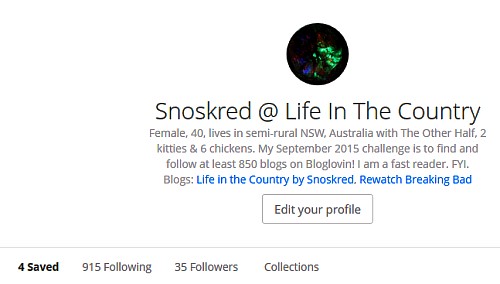
I mentioned in the New Feeds August post that I would be trying a Bloglovin’ experiment for September. The results have been brilliant. I’ve found a heap of awesome new blogs. So much so, I figured I would write a whole post on this experiment in case my readers want to take a crack at this experiment themselves.
The Why –
Over the years I’ve found some great blogs via the comment section of the blogs I read. Not every reader of a blog comments on blog posts, though. I wondered if I might be missing a lot of deeply awesome blogs because I have no way of finding out about them.
When I found out that you could *see* who the fellow followers of blogs you love are over at Bloglovin’, an idea formed in my mind. Could the followers of the blogs I love to read have blogs themselves which I might also love? There was only one way to find out. And the Bloglovin’ experiment was born.
The Goal –
I set myself some goals starting out –
– Add 200 new blogs to my feed reader
– Follow those 200 blogs in Bloglovin
The Process –
Add all the blogs from my blogroll into my Bloglovin.
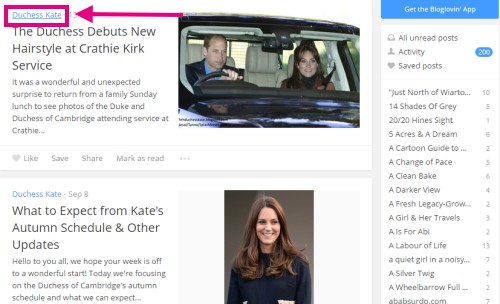
Open each page individually in a new tab and then click through to the actual blog page itself – click on the blue text where the pink box is..
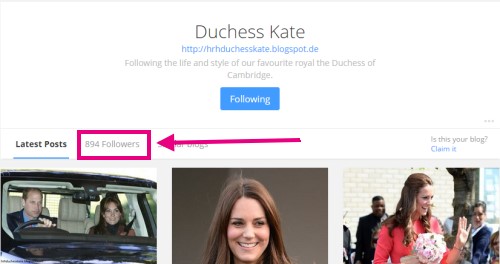
Then click through to their followers screen.
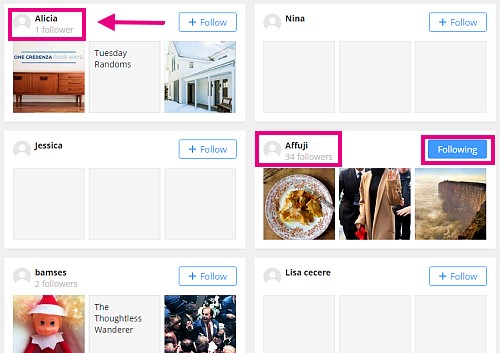
Right click on each name and open it in a new tab, to open the profile screen for the followers of the blog. Anyone you are following already will have a blue box on the right hand side, so you can give those a miss – you are already following their blog.
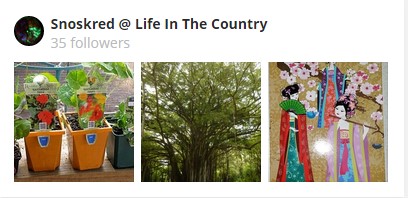
It is important to note that the images you see on the follower screen are from posts people have saved, so those are usually not posts they wrote themselves. Sometimes I have found new blogs via those saved posts as well. For my profile, I saved some of my *own* posts so that the images people are seeing do belong to me.

I open a tab for every name on the follower screen – not all at once, but I keep opening tabs until the top of my screen is full of tabs.
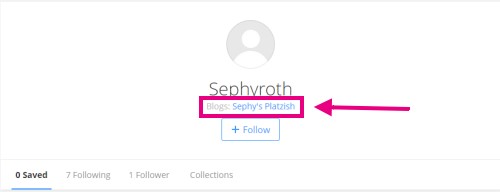
Check each tab to see if that blog follower has their own blog. If yes, open their blog page in Bloglovin. If no, close that tab.
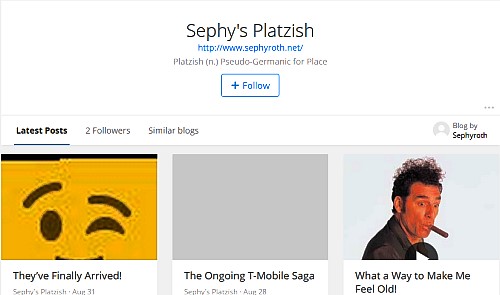
Has the blog posted anything in August? If no, close that tab. If yes, check to see if the content is interesting. If yes, follow. If no, close that tab.
My Policy –
I always follow back. If someone follows me, even if their blog is not interesting to me or in a couple of cases, written in a language I do not understand, I will follow them back.
I may not read those blogs long term in my feed reader, but once I have followed them on Bloglovin I will continue to follow them. I am not treating this like my Blogroll – where I go through every 6 months or so and move blogs which have stopped posting from the list.
However I will still follow the normal process of new feeds added to my feed reader – test drive for 6 months, then I decide whether or not to keep following them in my feed reader, and I will post the keepers here as I always do. Keepers will be added to the permanent blogroll.
My Progress –
8 days into my experiment, I had found 120 new blogs. Day 9 was a huge day with 105 blogs found. At 225 blogs, I could have easily stopped there, but the blogs I was finding were so great I wanted to keep exploring and finding more.
By Day 15, I’d added 250 blogs, I’d only visited maybe 40-50 of my 282 blogroll blogs and I began to see this experiment would be an ongoing marathon, not a sprint. I felt that 250 blogs added was enough for one month. Since day 15 I have only added new followers of my blog(s) to the list. That added another 19 blogs to the list.
Adding New Feeds –
On my way through the followers, I did find blogs I was already reading that were not on my blogroll – mostly new feeds I am test driving. When I found them, I followed them. This is one reason why the numbers do not add up – eg follow 282 blogs, then follow 250 more, that should = 532, however I am somehow following over 900.
What I love about Bloglovin’
– I love that it is easy to follow people – one click and they are on your list.
– I love that you easily find blogs that are interesting by checking out the followers of the blogs that you already enjoy. Most other feed readers cannot tell you anything about the people who are also following a blog you read.
What I Do NOT Love About Bloglovin’
– That you can follow people as well as their blogs. That means anytime they like a post, you’ll see that in your feed. Also if the person has 4-5 blogs and you follow them, you automatically follow all their posts. But this follow people option makes things very confusing in general.
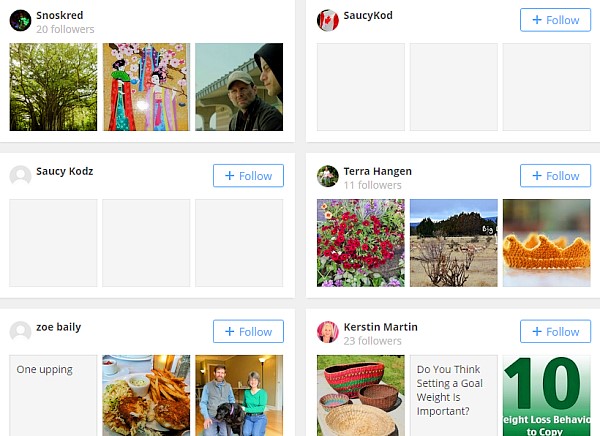
– On the follower screen, you cannot tell whether or not someone has a blog. If they have more than 20 followers, in general I find they do have a blog. Anything less than that, and chances are they do not have a blog. There should be some kind of indicator that people have a blog – I’m thinking dots would work – just to save people time when trying to find new blogs.
– I’m not sure if the sidebar is showing me all the blogs I am following. I can’t copy and paste them into a text file or spreadsheet to check for sure.
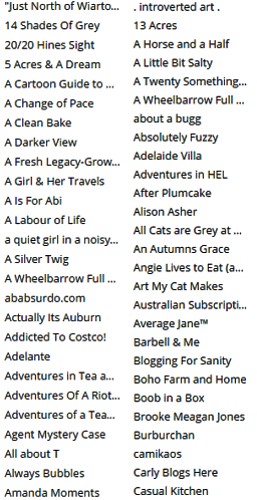
– I do know the sidebar is showing me the blogroll with two separate listings for a-z which makes things very confusing. Normally I like to alphabetize my blogrolls and new feeds in alphabetical order, so I can cross check and make sure the list is correct. I may have found a fix, but it will take me a while to implement..
– You can’t see all your followers. As I type this it says I have 52 followers but I can only see profiles on my follower screen for 32.
– There is a trend of people following you until you follow them back, and then they unfollow you. Seriously? Ain’t nobody got time for this kind of shizzle. If I catch anyone doing that to me, I will be unfollowing foreverz!
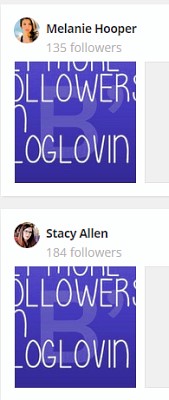
– A deeply annoying development in recent days – people who sign up to promote buying Bloglovin followers and then follow thousands of people. Currently I am getting 5 of these every day. If I were Bloglovin, I would add a cap to the amount of people you can follow each day – I’d limit it to 300 myself – and I would find out the IP address of these spammers and block it for good. I would also make it so the post they are promoting cannot be “saved” on their system. In fact I would block the URL they are trying to promote entirely.
Things I Learned
– I can’t follow a blog which is posting 20 posts a day. I unsubscribed after 24 hours.
– There are a lot of fantastic blogs out there in the world.
– Finding other blogs via the people following the blogs you love is deeply brilliant.
– The search function on Bloglovin’ sucks. I typed in chickens and found a lot of very old posts instead of new posts.
– Putting your blog name in your Bloglovin’ name is a really great idea – it helps you to stand out on the followers page and it helps other people to know you have a blog.
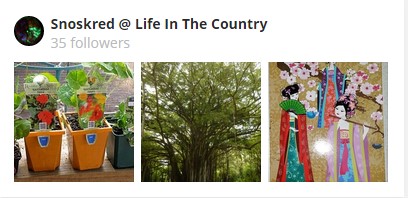
I have listed my name as Snoskred @ Life In The Country, so that people have a better chance of knowing I have my own blog if they stumble upon me on a follower screen. I do recommend changing your name to include your blog name if you want to find more followers over at Bloglovin.
– I’m not going to be saving the posts of blogs I read over on Bloglovin’ purely because I do not read my blogs via Bloglovin’. I can understand how that is a useful concept for those who do read blogs over there. :)
– In general – if you look through the followers of a book blog, you’ll find other book bloggers. If you look through the followers of a travel blog, you’ll find other travel bloggers. If you look through the followers of a food blog, you’ll find other food bloggers. And sometimes none of this applies and you will find bloggers of a completely different niche entirely!
– If you find a great blog that interests you, the readers of that blog are likely to have great blogs that will interest you.
I Will Keep Going –
I’m going to use this as a way to find blogs for the next few months. I won’t be separating the Bloglovin finds from the other new feeds in future months, they will simply be added as new feeds.
Claim Your Blog?
I wrote a post on how you can claim your blog at Bloglovin’ which you can find here – How To: Claim Your Blog At Bloglovin’
To Conclude –
I have greatly enjoyed this experiment. I will keep using Bloglovin’ to find new blogs. I will NOT use Bloglovin’ to *read* those blogs, though. I have my own RSS reader working on the home server.
Over To You
Would you try an experiment like this to find new blogs to read?